4. Verber Services
In this section of the tutorial, you'll learn how to effectively list your services and setup your availability, with a customizable price for each service, on Verber.
4.1 Offer your Services on Verber
Whether you're a content creator, freelancer, consultant, or business owner, Verber allows you to create a comprehensive services profile. You can describe the nature of your services, set pricing, and even specify the duration and delivery method for each service offered. We'll guide you through each step, from crafting compelling service descriptions to setting up customized Booking Cards for each service. This way, your customers/clients can easily understand what you offer and how they can avail themselves of your services, resulting in a streamlined experience for both you and your customers.
Before diving into the steps of setting up your Services with Booking Cards on Verber, watch the following video to see how does the "booking your services" experience look like for your audience/clients on Verber platform after you have set-up your services on Verber.
Note: For enabling your audience/customers to book your services, you first need to have a valid Payments account setup on Verber. If you do not have a valid Payments account setup, you will continue to see a message (shown in the image below) on your
Edit Profilepage to setup your Payments account. Follow these steps to setup your Payments account before proceeding to setup your Services profile.
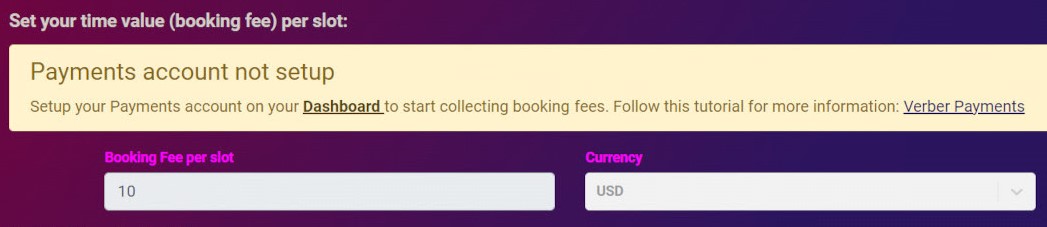
Next, setup your Services Profile to showcase the services you offer to your audience or clients.
4.1.2 BookMe Feature: Steps to Setup your Service Offerings
As the previous video shows, you can display your services in an engaging manner to make it easy for your audience to learn about your services and proceed to make a booking. Following are the steps to setup your Service Offerings by creating Booking Cards that your clients/audience can scroll through and Select to Book.
Enjoy our video tutorial if that's your preferred way to learn!
If you prefer steps described in text, keep scrolling to read:
Steps for adding your services to your verber profile:
- On your Verber Dashboard click on
Edit Profilethen you would be directed to your profile page.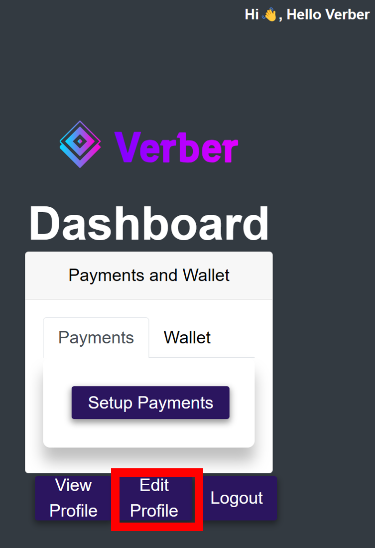
- Scroll down to where you are requested to input your services the "Customize the Services you offer" section.
- Then click on
Add Servicebutton (shown in the image below).
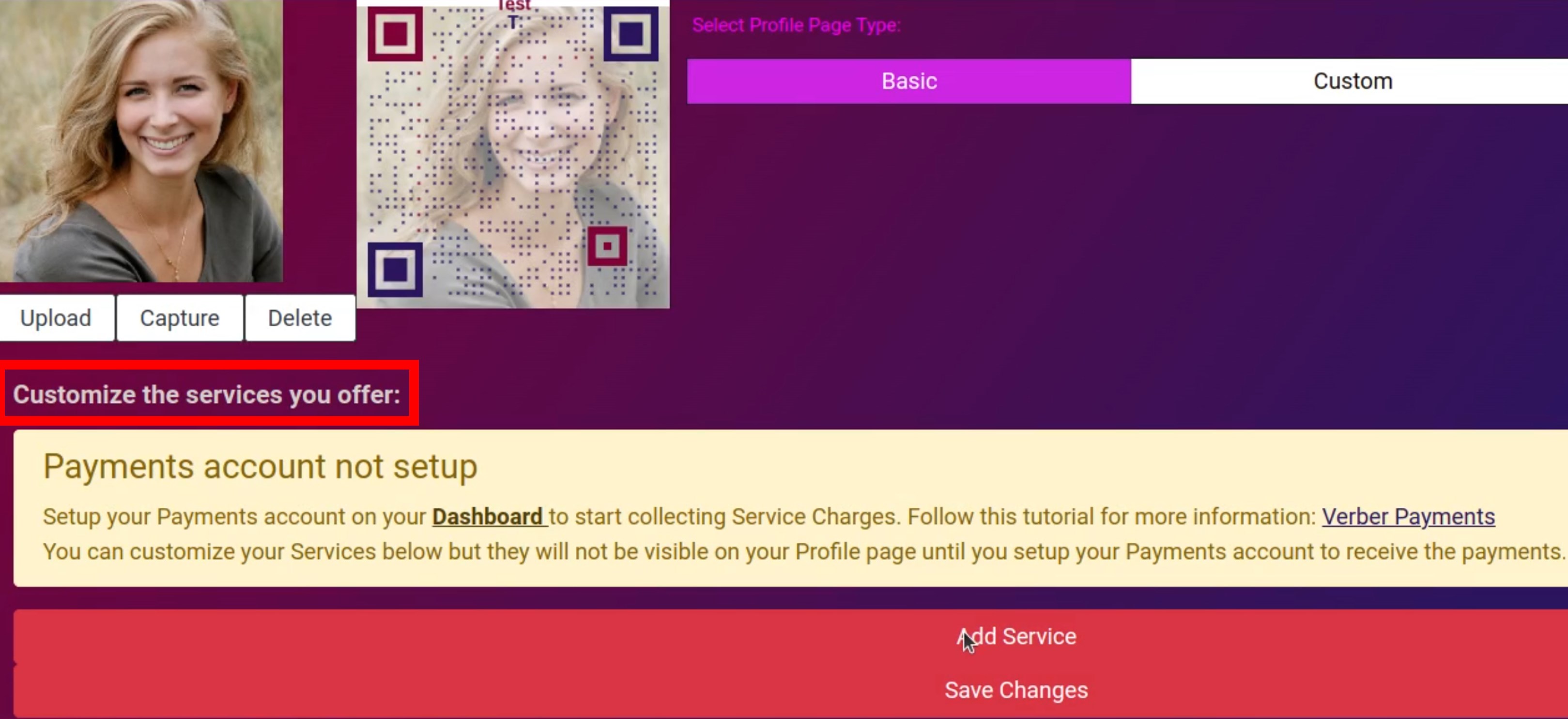
- Upon clicking the Add Service button, you will see a Booking Card having been created. A blank Booking Card is shown in the image below:
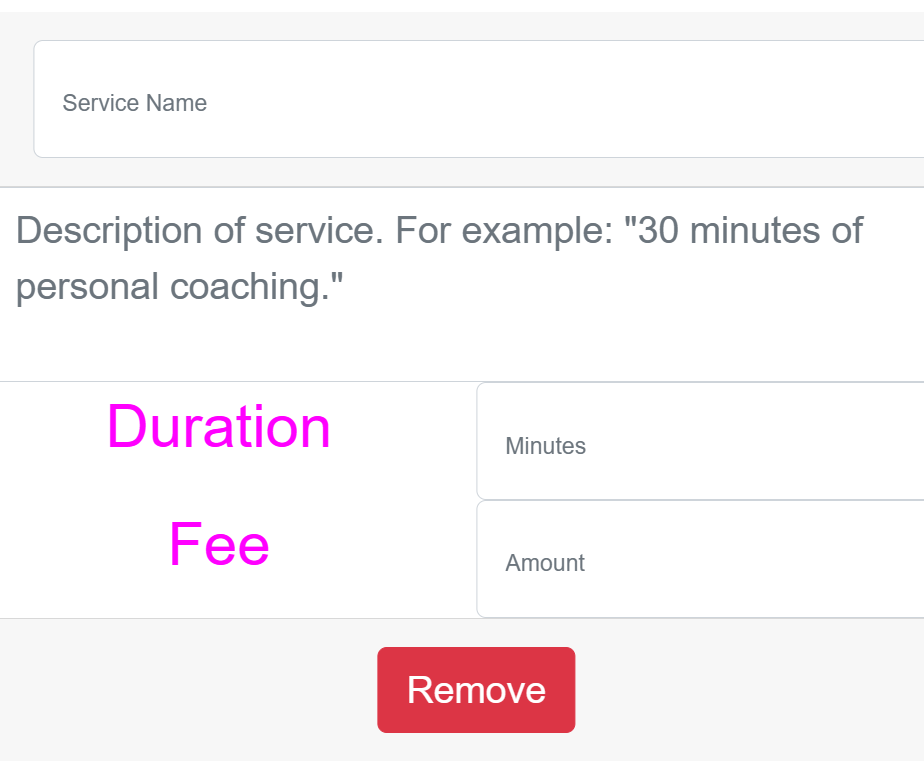
You can now enter the details in the four fields of the Booking Card:
- Service Name
- Service Description
- Duration
- Fee
You can add multiple such Booking Cards by clicking on
Add Servicebutton.If you wish to remove a particular Booking Card, you can do so by clicking on the
Removebutton on that particular Booking Card.When you are done adding the services cards, click on
Save Changesbutton.
Default Booking Fee
Note: If you have not filled out the
Service Fee amountfor any particular Booking Card that you created, and if a Customer/Client tries to book that particular Service from that Booking Card, theBooking fee per slotamount is used as the fee charged to the Customer.
You can setup your default Booking Fee in the Booking fee per slot and also setup the Currency in which you accept payments after setting up your Payments account. You can set your Booking Fee and Currency from your Verber EditProfile Page as shown below:
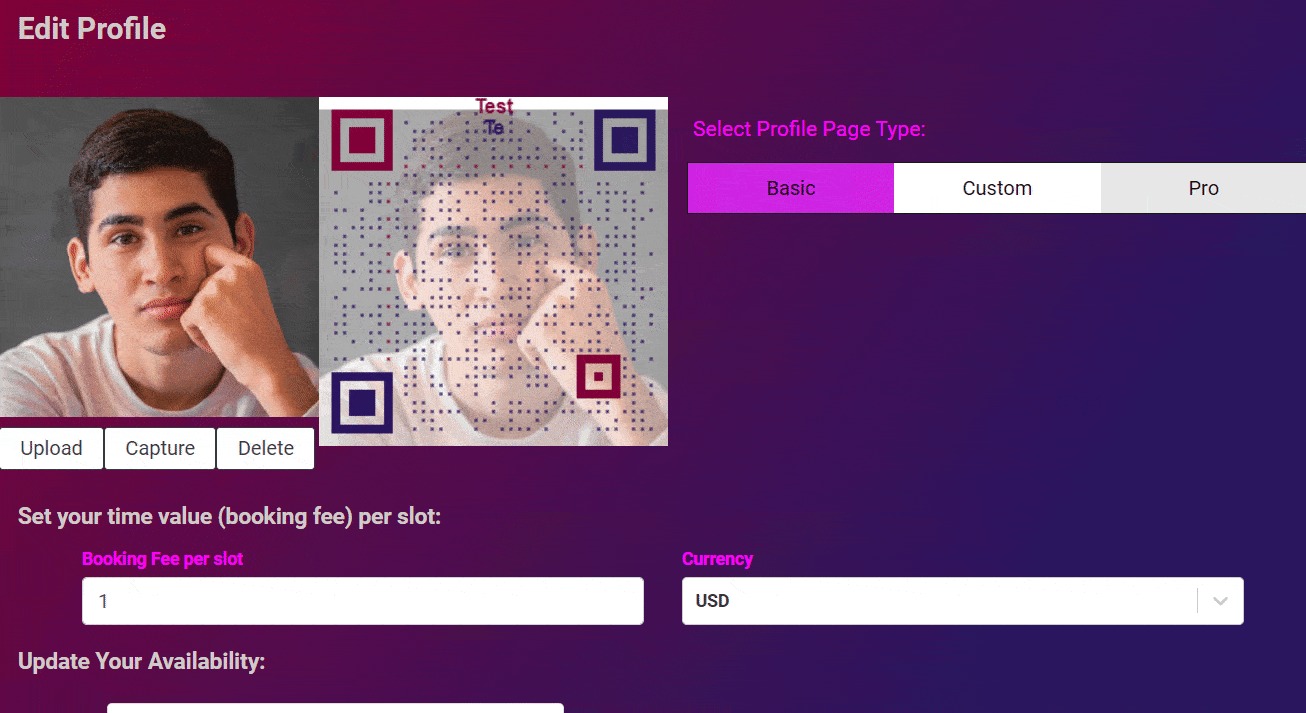
More info in the "Setup your book fee" subsection of the tutorial here.
4.2 Setup/Update your Availability Calendar
Setting up or updating your Availability Calendar is a crucial aspect of utilizing your Verber profile to monetize your time and services. This feature enables you to display your available time slots to your audience and clients, making it easier for them to schedule appointments or sessions with you. The calendar can be tailored to reflect your working hours, days off, and any specific time slots reserved for particular activities or clients. Here, we'll guide you through the steps to efficiently manage your calendar, ensuring that it accurately reflects your availability and helps in optimizing your interaction with clients. By maintaining an up-to-date calendar, you enhance your professional image and make scheduling hassle-free for both you and your clients.
4.2.1 Steps to Set-up Availability
Enjoy our video tutorial if that's your preferred way to learn!
If you prefer steps described in text, keep scrolling to read:
Here are steps to follow in setting up your availability on Verber's BookMe feature.
- On your Verber Dashboard click on
Edit Profilethen you would be directed to your profile page.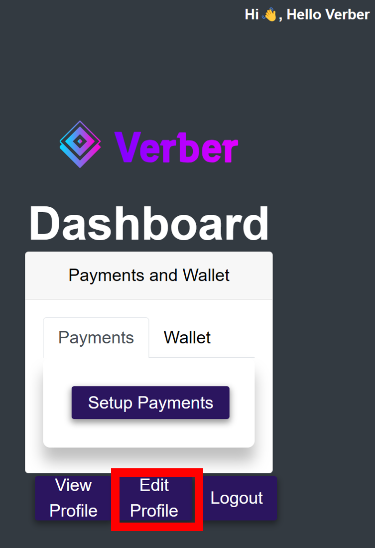
- Scroll down to where you are requested to input your availability in the
Update Your Availabilitysection. - Click on the desired date in the calendar.
- Then click on the time-slots that you wish to open-up for booking on the particular date chosen in the previous step.
- Once you are done, click on
Save Availabilityand your availability would be saved.
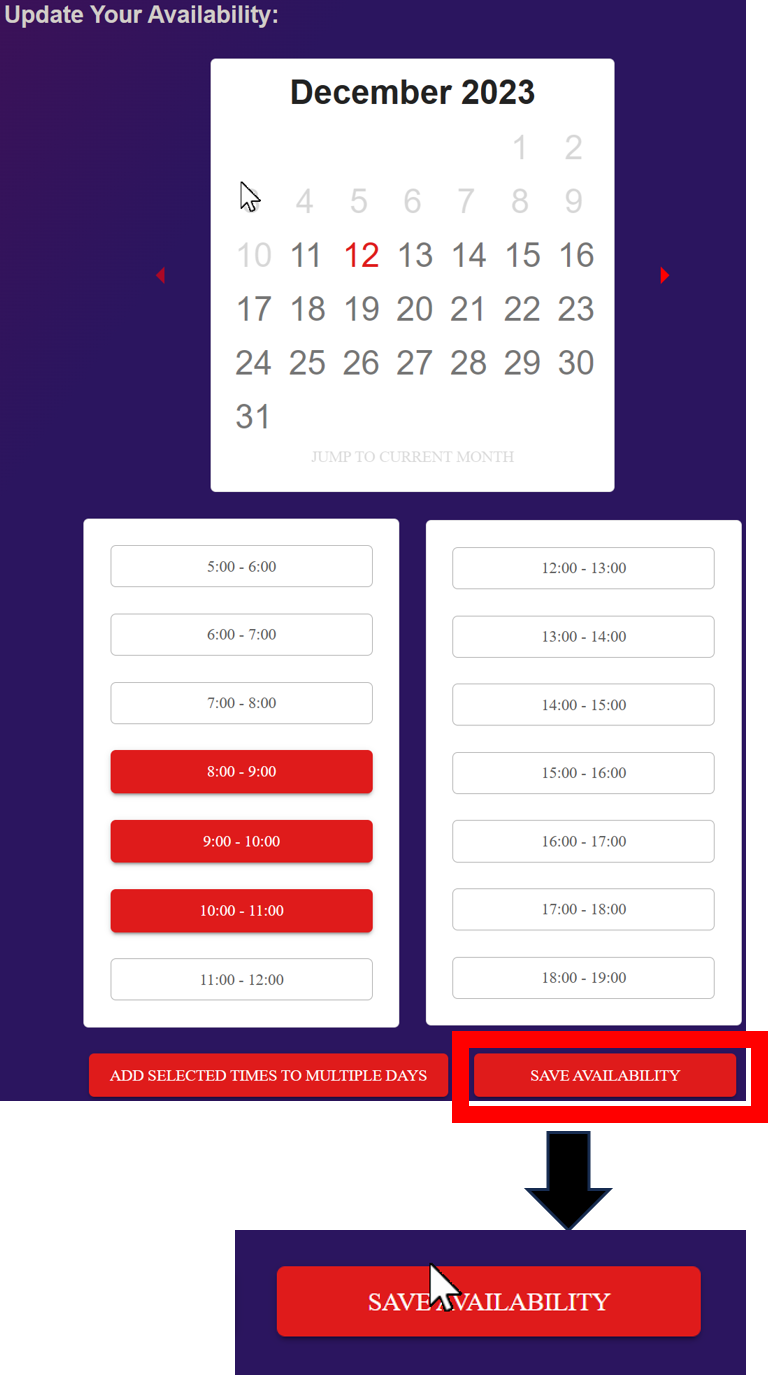
Note: Verber's Availability Setup has the feature to add selected times slots (of your choice) to multiple days at once. This feature is covered in the Verber Services Feature Page.
If you haven't yet, setup your Payments account to receive payments from your audience/customers, follow the tutorial on Verber Payments.
Once you have added your Booking Cards for the services your offer to your Verber Profile, learn more about how you can customize your Services profile further with advanced features built into Verber Profile Feature Page.
4.3 Feedback
We would love to hear your feedback on this tutorial. Please send us your feedback or any questions using the contact form.
FAQs
Q1: What if I don't set a specific fee for a service while creating the Booking Card?
A: If you haven't set a specific fee for any service, the default Booking fee per slot amount will be charged to the client trying to book that service. Ensure you set up your default booking fee and currency in your profile settings under the Booking fee per slot. For more details, check the Default Booking Fee note.
Q2: How do I edit or remove a service from my Verber profile?
A: To edit a service, navigate to the service you wish to edit in the "Customize the Services you offer" section and make your changes. To remove a service, click on the Remove button on the particular Booking Card you wish to delete. After making changes, ensure you click Save Changes. Refer to 4.1 Offer your Services on Verber for detailed instructions.
Q3: How do I set up or update my availability calendar on Verber?
A: To set up or update your Availability Calendar, go to your Verber Dashboard, click Edit Profile, and scroll down to the Update Your Availability section. Here, you can select dates and time slots you're available for booking. Make sure to save your availability once done. Detailed instructions are provided in 4.2 Setup/Update your Availability Calendar.
Q4: I'm new to Verber and looking to set-up a basic profile. What should I do first to start offering services?
A: First, ensure you have a valid Payments account set up on Verber. If you don't have this, you will see a message prompting you to set it up. After your Payments account is ready, proceed to add your services and set up your availability calendar. Follow the steps in sections 4.1 and 4.2 for a complete guide.
Q5: I have a problem that's not addressed in the FAQs above, how do I contact Verber support?
A: You can send us your issue/question using the contact form.