1. Verber Profile
Create and setup your verber.me profile. Follow the steps below to create your profile, set your profile photo, and link your social media profile URLs.
Enjoy our video tutorial if that's your preferred way to learn!
If you prefer steps described in text, keep scrolling to read:
1.1 Signup for an account
To begin, visit verber.me using your web browser on your phone or laptop/desktop computer.
You will be taken to the Verber homepage. After that, all you have to do is click on the SignUp button and sign up using your email address and a password.
Note down or save your password using your password manager if you don't want to forget the password. You will then be taken to your personal Verber Dashboard page after successfully registering your account and authenticating your email address.
The image below shows the Verber signup page for your reference:
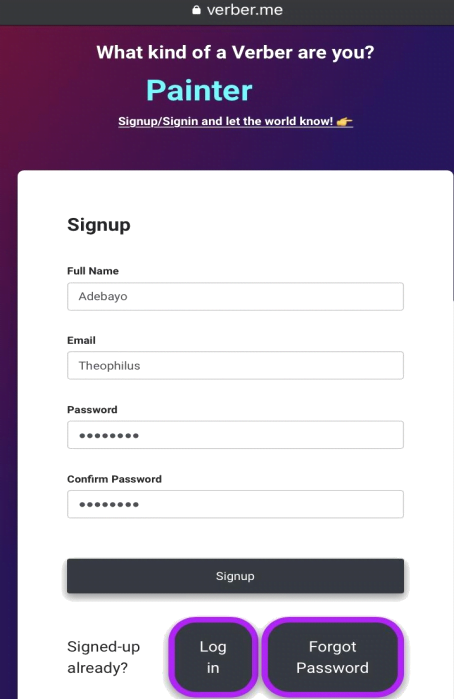
Steps outlined to create your Verber Profile
- Visit verber.me using your web browser on your phone or laptop/desktop computer.
- Once on the verber homepage, click the
Signupbutton - On the signup page as shown in the image above, enter your full name
Note: The First Name, Last Name (along with the email ID) provided during signup can not be changed afterwards. These details are also a part of your profile URL, QR code, etc.
- Type in your email address and a password you want to use for your Verber account
- Confirm the password (same password you typed earlier), then click on
Signup - You would be directed to your Verber Dashboard which shows that you have successfully created your account.
Congratulations! You have successfully created your Verber account.
Note: if you are unable to sign-up, it is probably due to one of your details being entered wrongly, make changes and try again.
1.2 Verber QR Code
Verber QR is a colorful photo QR code uniquely designed for your profile page. Anyone with a smartphone can scan your Verber QR Code to reach your online consolidated profile page on verber.me. The QR code gets automatically generated for you when you signup on verber.me.
In this way, you offer your audience a single URL /QR code in the form of a catchy e-business card where they can connect with you, explore your services/products, schedule your services, and pay you.
Your customer/audience can scan the Verber QR code for your unique profile with phone camera/QR Code reader app and it will take them to your Verber profile page.
With this QR Code for your Verber profile, you don't need to manually enter the website/profile address/URL.
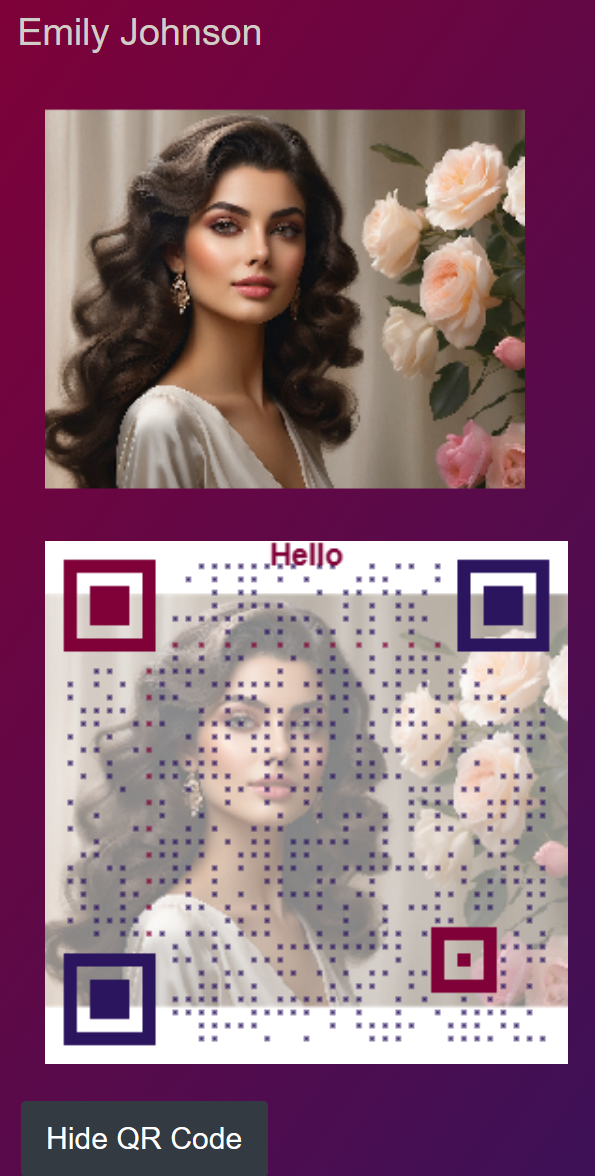
Copy the profile page URL from the address bar (Example: verber.me/profile/FirstName-LastName) or take a photo of your Verber QR.
Note: Share the URL/QR code of your Verber profile with your existing or new audience and all other media accounts such as Whatsapp, Facebook, Tiktok, Instagram, Twitter, LinkedIn, Email, Youtube, etc.
See Verber's QR option in action in the following video:
To setup your profile picture, social media links, payments, wallet, and more, follow the tutorial on Verber Dashboard.
FAQs
Q1: I'm having trouble signing up. What should I do?
A: If you're experiencing issues with signing up, ensure all your details are entered correctly. Pay special attention to your email and password. For more information, see the Signup for an account section, particularly the note at the end.
Q2: Can I change my name or email ID after signing up?
A: No, the First Name, Last Name, and email ID provided during signup cannot be changed afterward as they are part of your profile URL and QR code. For more details, refer to the note in the Signup for an account section.
Q3: What is a Verber QR Code, and how does it work?
A: The Verber QR Code is a unique, colorful photo QR code that directs to your Verber profile page. It is automatically generated upon signing up and can be scanned with a smartphone camera or QR Code reader app. For more information, see the Verber QR Code section.
Q4: How do I share my Verber profile with others?
A: You can share your Verber profile by copying the profile page URL from the address bar or by sharing a photo of your Verber QR Code. This can be shared on social media platforms like Whatsapp, Facebook, TikTok, Instagram, Twitter, LinkedIn, Email, YouTube, etc. For more details, check the note in the Verber QR Code section.
Q5: I have a problem that's not addressed in the FAQs above, how do I contact Verber support?
A: You can send us your issue/question using the contact form.