5. Verber Products
In this page of the tutorial, we will walk you through the process of creating your product listings, including adding detailed product descriptions, product variants, and pricing. You'll also learn how to manage inventory information for each Product you add.
5.1 Your Online Shop on Verber
Setting up your online shop on Verber is a straightforward and user-friendly process, designed to help you reach a wider audience with your products. Whether you are a retailer, a craftsman, or a small business owner, or a professional offering services and products, Verber is tailored to make selling online efficient and profitable. By the end of this section, you will have all the tools and knowledge necessary to launch a successful online shop on Verber.
Before diving into the steps of setting up your Shop on Verber, watch the following video to see how does the shopping and checkout experience of your customers or audience look like on Verber platform after you have setup your Online Shop.
Quite seamless shopping experience for your customers, right?!
Note: For enabling your audience/customers to order your products, you first need to have a valid Payments account setup on Verber. If you do not have a valid Payments account setup, you will continue to see a message (shown in the image below) on your
Edit Profilepage to setup your Payments account. Follow these steps to setup your Payments account before proceeding to setup your Services profile.
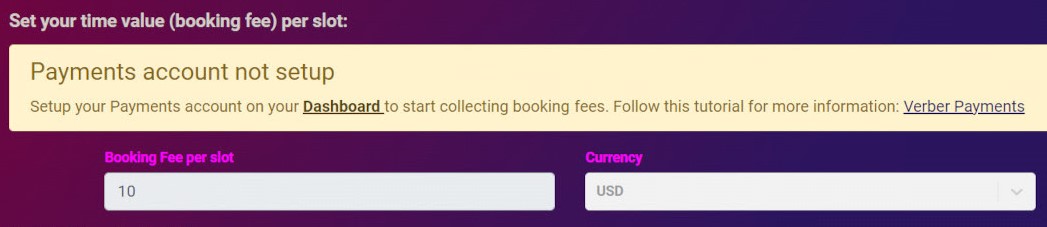
Next, setup your Products Profile / Online Shop to showcase the products you offer to your customers.
5.2 Steps to Add Products to Your Verber Shop
Here are the steps to follow for adding your products to your verber profile to setup your online shop.
If you wish, you can first watch the following Video tutorial to get a quick summary of the steps. The video below shows how a product (with its variants) can be added to your Verber profile or Verber shop.
Steps:
On your Verber Dashboard click on
Edit Profilethen you would be directed to your profile page.On your profile page, you will see four types of profile page options to choose from; namely: - Basic - Custom - Shop - Pro
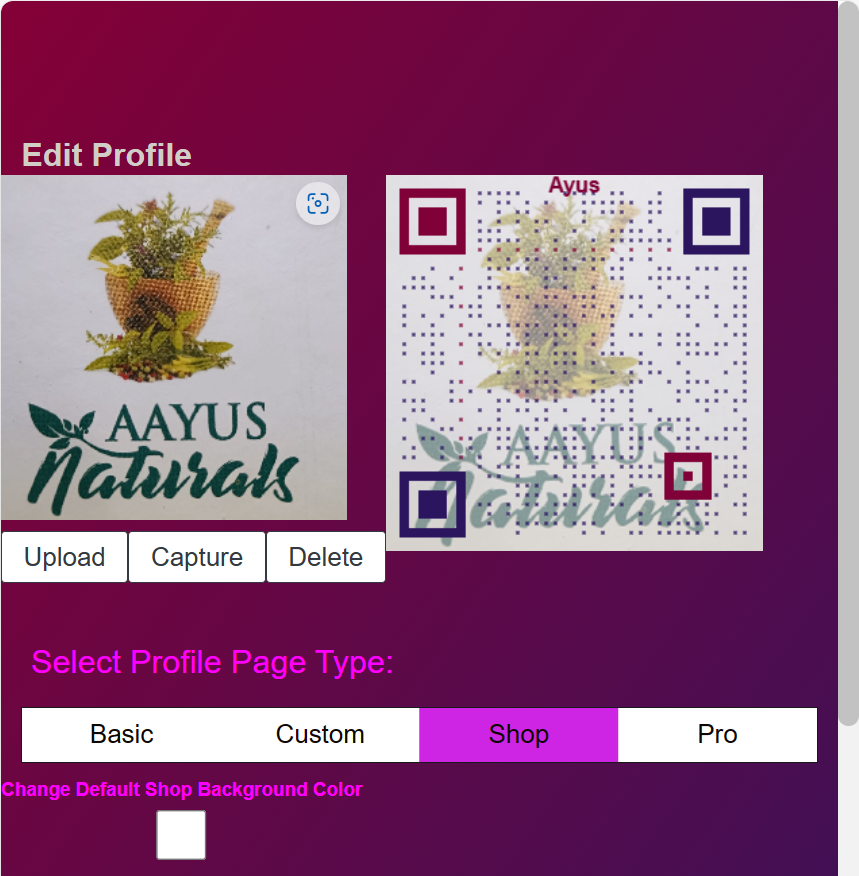
Click on
Shopprofile page type for enlisting your products on your Verber profile.Upon clicking, when you are setting up your
Shopprofile page for the first time, you will see the following blank template for "Adding" and "Managing" your product offerings.
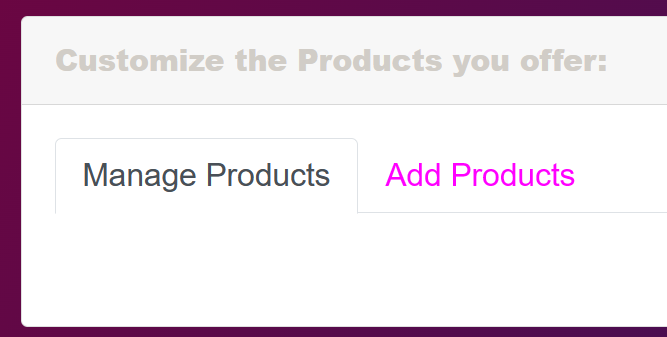
- Click on
Add Productsto start adding the products you offer. You will see the following fields where you can fill the details of the product you offer:
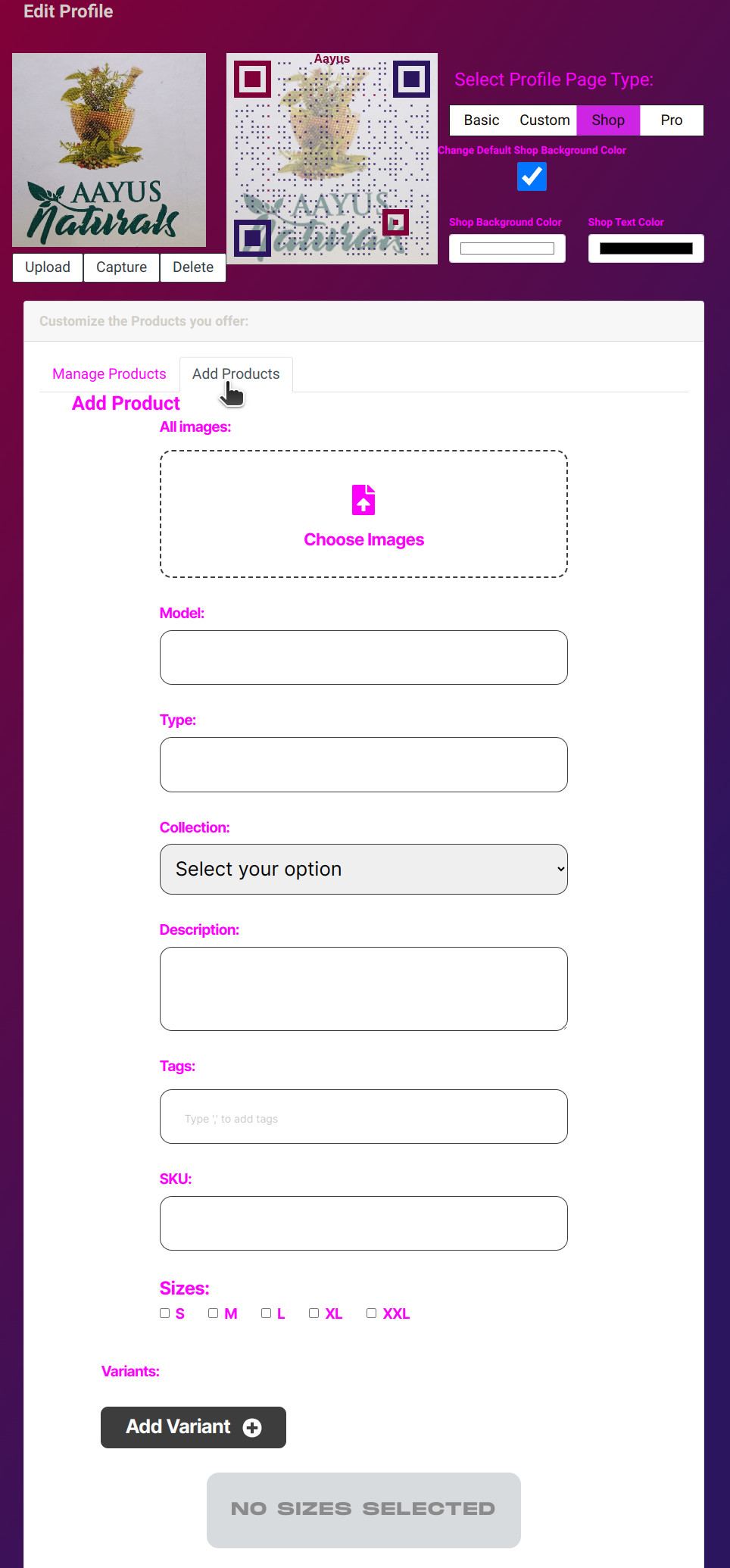
Note: If you choose to add more than one image for a particular product in the
Add Productstep, Verber has the feature that Autoplays the image-slides. See this feature in action on the Verber Shop Feature Page.
- In the same way, you can continue to add your product offerings using the
Add Productbutton.
5.2.1 Steps to Add Product Variant to Your Verber Shop
Verber also offers the feature to Add Variant of a product. The button to "Add Variant" appears right under the "Add Product" window.
If you prefer to follow a video tutorial, watch the following short video to see how you can add a Variant of a product that you list on Verber:
After clicking on Add Variant button, you will see the following window that allows for filling in Product Variant's details. Here, you can enter information about different sizes, colors, inventory, and more.
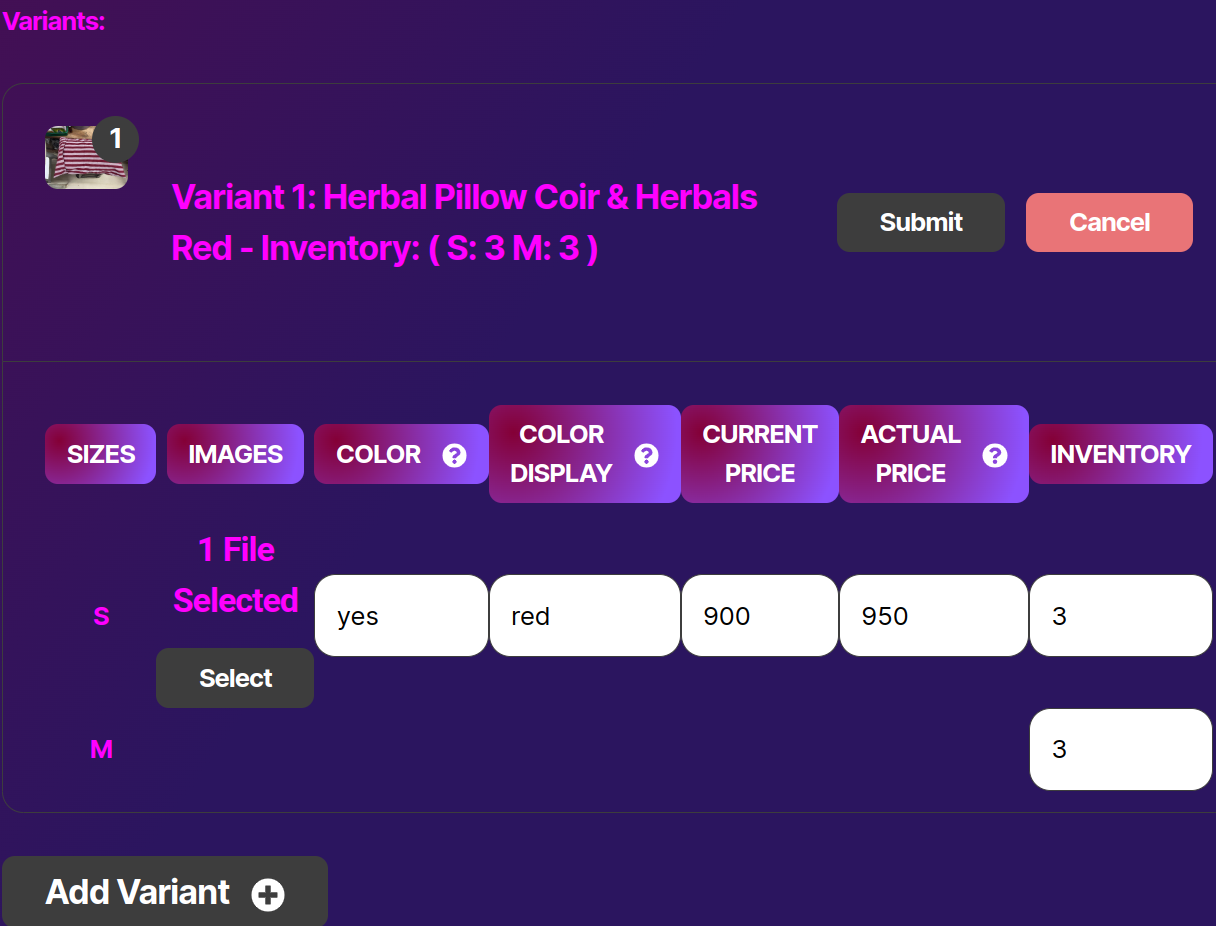
You can add more than one Variant of the same product by clicking on the Add Variant button.
Once you have learned to add your Products and their Variants to your Verber Profile, learn more about how you can customize your Online Shop further with advanced features built into Verber Shop.
5.3 Dual Advantage: Amplify Your Personal Brand by Offering Both Products and Services on Verber
Elevate your professional presence with Verber's unique capability to showcase both your Products and Services, allowing you to expand and grow your Personal Brand in an integrated, dynamic way. This dual offering not only increases your market reach but also positions you as a versatile and multi-dimensional professional.
Imagine you're a skilled software engineer who has authored a book on mastering coding interviews - this is your product. Simultaneously, you offer 1:1 career coaching, sharing your expertise directly with those eager to advance in the tech industry - this is your service. Verber enables you to market both these facets seamlessly, enhancing your visibility and appeal to a diverse audience.
Or, picture yourself as an artist, crafting beautiful bracelets. These creations are your products, displayed and sold through Verber's intuitive online platform. Alongside, you offer workshops or personal training sessions teaching the art of bracelet-making - this is your service. This combination not only monetizes your skill but also establishes you as an authority in your field.
By leveraging Verber's platform to display both products and services, you create a comprehensive profile that tells your story, showcases your talents, and builds your personal brand. This dual approach not only maximizes your earning potential but also provides a unique value proposition to your audience, setting you apart in the digital marketplace. On Verber, you’re not just selling; you’re building a legacy and a reputation that resonates with your audience, both as a product creator and a service provider.
Note: If you haven't yet, setup your Payments account to receive payments from your audience/customers, follow the tutorial on Verber Payments.
5.4 Feedback
We would love to hear your feedback on this tutorial. Please send us your feedback or any questions using the contact form.
FAQs
Q1: How do I set up my online shop on Verber?
A: To set up your online shop, access your Verber Dashboard and click on Edit Profile. Then select the 'Shop' profile page type. This allows you to add products to your profile. For a complete guide with step-by-step instructions, refer to 5.1 Your Online Shop on Verber and 5.2 Steps to Add Products to Your Verber Shop sections in this tutorial.
Q2: What should I do if I haven't set up a Payments account yet?
A: Before you can sell products, you need a valid Payments account on Verber. If you haven't set this up, you'll see a message prompting you to do so. Follow the steps provided here to set up your Payments account before adding products to your shop.
Q3: How can I add a product to my Verber Shop?
A: Go to your profile page, click on Shop under the profile page options, then click on Add Products. Fill out the product details such as name, description, price, and add images. For a detailed walkthrough, see 5.2 Steps to Add Products to Your Verber Shop section in this tutorial.
Q4: Can I add variants for a product I list on Verber?
A: Yes, Verber allows you to add variants of a product. After adding a product, you can click the "Add Variant" button to specify different options like size, color, or other attributes. For more information, refer to the section on adding product variants in 5.2 Steps to Add Products to Your Verber Shop section in this tutorial.
Q5: How do I manage product images on Verber?
A: When adding or editing a product, you can upload multiple images. Verber provides an autoplay feature for image slides to showcase different angles or variants of the product. For a visual guide, watch the video tutorials linked in the 5.2 Steps to Add Products to Your Verber Shop section.
Q6: Can I offer both products and services on my Verber profile?
A: Yes, Verber allows you to list both products and services on your profile. Whether you're selling physical goods, digital product, or offering personal services, you can use the platform to reach your audience and clients.
Q7: I have a problem that's not addressed in the FAQs above, how do I contact Verber support?
A: You can send us your issue/question using the contact form.